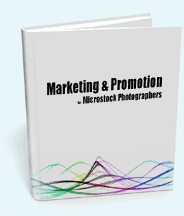Embedding IPTC keywords and descriptions into your images is one of the biggest time saving tips I can give to any new micro-stock contributor. There are a lot of different software tools available. In this post I highlight a few different applications that you can use to add keywords to your images before you upload them.
Embedding IPTC keywords and descriptions into your images is one of the biggest time saving tips I can give to any new micro-stock contributor. There are a lot of different software tools available. In this post I highlight a few different applications that you can use to add keywords to your images before you upload them.
Read more about IPTC keywords in "Indepth: IPTC and EXIF data"
Why is embedding keywords better?
Even if you only upload to one microstock site then embedding keywords and a description into your image will help you search for those images on your computer at a later date. If like most microstockers you upload or plan to upload to more than one agency then embedding keywords into your images means that you won't have to enter the same descriptions and keyword tags on each site you submit images to. Each microstock site is able to read keywords, titles and descriptions you have embedded into your images making the process of uploading much quicker.
Embedding keywords into images does not alter the visible content of the images, the data is stored in a special data area within the image file. This data can also be used to track the owner of an image or include a link to your personal website or copyright statement (but note that after upload many agencies strip this data out and replace it with their own data).
IPTC Editing Software
I've listed a selection of options here, which you choose will depend on your individual situation, you should also look into using software which might have come with your camera and are already using. Because IPTC is a standard, no matter what software you use to embed keywords etc, the same keywords can be read back in the future by any new software which comes along. Apart from Photoshop all software listed here is freeware or open source (unless noted).
1) Photoshop, Adobe Bridge, Lightroom While none of the Adobe applications come cheap they are the de facto standard with which microstock contributors edit their images. If you do have photoshop or even one of the cut-down versions, you can edit IPTC data by selecting 'File Info' from the file menu (CTRL-ALT-SHIFT-I), if you view the files in Adobe Bridge you can also edit the IPTC data directly inside bridge, this is much quicker than opening images into Photoshop.
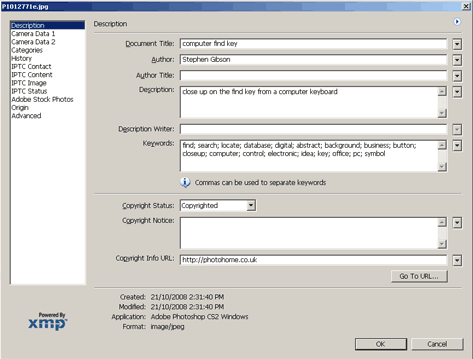
The dialog box above shows the three important fields which need to be completed, 'Document Title', 'Description' and 'Keywords', The other fields can be filled in for your future reference, and digital camera settings can be viewed using the pages at the left.
2) Windows users can download the (free) Microsoft prophoto tools (Windows Vista and XP only) add-on for windows.
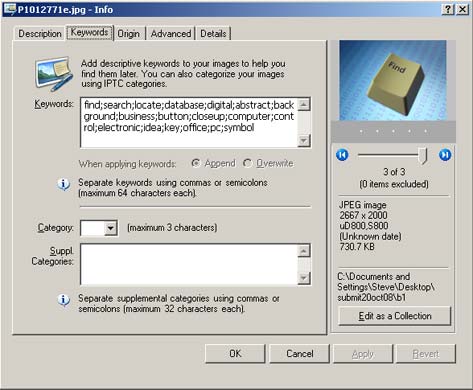
3) Geosetter freeware (windows), also allows you to set (geotag) the location coordinates your images were taken. (geosetter a replacement for the now out of date 'exifer' tool)
4) Irfanview (windows) a popular, image free viewer which also includes plugin options to edit IPTC information.
Sorry mac users I don't have a mac so I can't review any other the free applications that might be available for your platform.
5) Photome freeware (windows) still pre v1.0 beta release (October 2011, four years in development).
Another alternative is prostockmaster, (mac and PC) which can be used to both set IPTC keywords and also upload batches of images to multiple sites. The software is commercial but if you are only setting keywords then you can use the demo version with limited functionality at no cost.
Online Solutions
As well as compiling keywords in your computer there are a growing number of SaaS (software as a service) options available to microstock photographers. To start with you might have a look at keywordsmart.com and the keywording tool that is part of picworkflow. There are more listed in the posts under further reading at the bottom of this article.
Advanced Workflow
Without getting uber geeky here, the more keywording you do the more you'll start looking for tools that can assist in bulk keywording (above on beyond simply adding keywords to groups of images in one click). Things like importing lists of related model release info from an excel spreadsheet into a series of matching images by file name reference : real hard-core never-leaves-the-house pasty-white-skin stuff... At present I only know of ExifTool (win/mac) EXIFutils (shareware win/mactel/linux) and Exiv2 (win/c++source) that can be used with some custom scripting to perform specialized automated tasks like this.
My IPTC Guidelines
Use the following rules when describing your images. Various agencies have special requirements for certain fields, which if you ignore will have to correct on the website after the images have uploaded. These rules are not unique to using IPTC they are the same as if you added the keywords manually using the web interface.
- Do not start the title or description with 'a', 'an' or '1' etc.
- Make your description at least 7 words long.
- Add at least 10 keywords, but not more than 50.
- Duplicate all the keywords used in the title and description into the keywords field (some agencies don't search on the title field)
- Take care with special characters, letters with accents, quotes and even apostrophes! these can either truncate the description or lead to unusual characters being displayed - so always have a quick check that all your metadata has been read-in correctly after you have uploaded.
 Timesaver:
Timesaver:
 It's a good idea to bulk edit a whole directory or group of related images and apply keywords and location details which are common to all images at the same time. Depending of the software options you have set you can also add your copyright details and website link if you have one. At a later point you can then go back and apply specific titles, descriptions and detailed keywords to those images you plan to sell.
It's a good idea to bulk edit a whole directory or group of related images and apply keywords and location details which are common to all images at the same time. Depending of the software options you have set you can also add your copyright details and website link if you have one. At a later point you can then go back and apply specific titles, descriptions and detailed keywords to those images you plan to sell.
 Further reading:
Further reading:
Setting titles and descriptions that Sell
Uploading microstock Images (includes a list of assistant tools, some with IPTC and keywording functions)